Faqs
If you have an order which has multiple artworks using the same specifications ( i.e. business cards for each member of a team ) you can set this up using Multiple Kinds in two easy steps.
Step 1: In the first order screen, when selecting the product details, enter the number of kinds into the 'Number of Kinds' box indicated below with the red arrow. Once you've entered all the job specifications, click Continue.
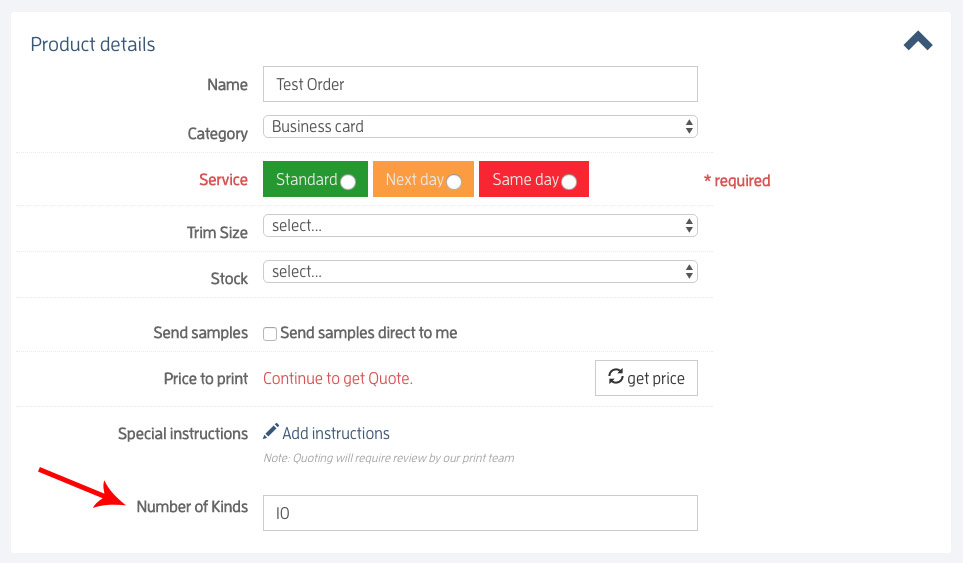
Step 2: In the 'Jobs' section you can drag and drop your PDF artwork onto each individual kind.
Simply click and drag the file over the job and drop it into the job. The file will then upload.
A successfully attached artwork will be indicated by a green paperclip under the status column.

Step 1: In the first order screen, when selecting the product details, enter the number of kinds into the 'Number of Kinds' box indicated below with the red arrow. Once you've entered all the job specifications, click Continue.
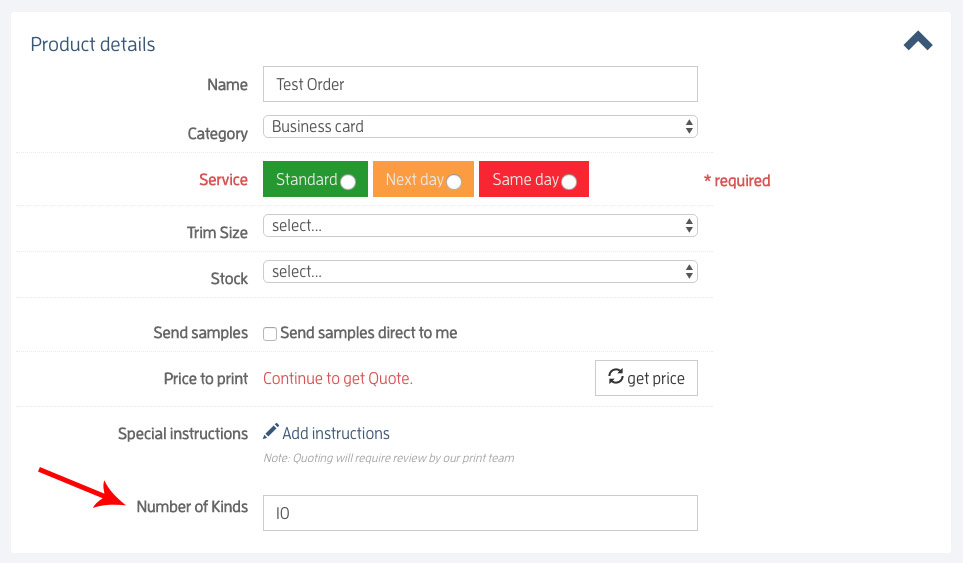
Step 2: In the 'Jobs' section you can drag and drop your PDF artwork onto each individual kind.
Simply click and drag the file over the job and drop it into the job. The file will then upload.
A successfully attached artwork will be indicated by a green paperclip under the status column.

Save freight by bundling multiple jobs on one order.
Once you have completed the details of your first job and you are back on the order screen, you will see the first job has been added to the Order and a Freight Charge (to the address listed in the Delivery Details section above) is included for that single job. You’ll notice GST is also included.
There are two ways you can now add a second Job to the Order:
Finally, select the Submit Order button.
Once you have completed the details of your first job and you are back on the order screen, you will see the first job has been added to the Order and a Freight Charge (to the address listed in the Delivery Details section above) is included for that single job. You’ll notice GST is also included.
There are two ways you can now add a second Job to the Order:
- To add a different job to your order, click the “Add new job” button. For example, you've ordered a set of business cards and now want to order DL flyers.
- To make a copy of a Job ordered, click the “Copy Job” link next to the current Job. This will make a copy of the Job with the same specifications.
- amend the specifications of the second job (if applicable)
- amend the Job name to something more suitable
- upload the correct artwork for the new Job.
Finally, select the Submit Order button.
You can get a freight and GST inclusive price by creating an order in iDPrintHub. The only difference is there's no need to attach artwork, or to press the Submit button at the end of the order creation.
How to get freight to a different address
If you want the freight inclusive price to a different address, you can enter the address in the Delivery Details area and keep editing the freight to see your different options.
- From the Home tab, click on the product link you are wanting a price for. This will take you to the Job screen for entering the specifications of the job.
- Using the fields and drop-down menus provided, complete the job specifications If the system is unable to price it will then prompt you to continue to then submit your quote. You may receive a price but by adding special instructions this price will be removed and then you will need to continue to the next page to submit your quote.
- To receive your quote please go back into the order tab and click on You’ve Started and view the order. A price including Freight & GST will then all be there on the orders screen.
How to get freight to a different address
If you want the freight inclusive price to a different address, you can enter the address in the Delivery Details area and keep editing the freight to see your different options.
What is an order?
An order is an authorisation to iDPrintHub Colour Printers to print the items contained within the order. Think of an order as a holding container or a shopping cart.
What is a job?
A job is an item of printing within your order.
You can add a single print job to an order, or you can add a number of print jobs to an order.
An order is an authorisation to iDPrintHub Colour Printers to print the items contained within the order. Think of an order as a holding container or a shopping cart.
What is a job?
A job is an item of printing within your order.
You can add a single print job to an order, or you can add a number of print jobs to an order.
- An order will be shipped to a single delivery address
- All the jobs on the order will be contained within a single invoice.
- An order will have a single freight cost for all jobs within the order.
Orders requiring approval
"Requires Approval" means that you need to approve changes to one or more jobs within an order before the order can proceed.
The most common reason an order requires approval is when a price is not automatically available from the system, and so a price has been applied for you.
To find orders that require your approval, go to your Orders tab and click on the You’ve Started Tab. You can then search this area or place the order number, job number or name in the search field on the left-hand side to find the order requiring approval.
To approve these orders, click on the approve and submit button.
To view full job details click on View Job to go into the job screen from which you can scroll down to click approve and submit. To ensure your order has been placed back into the system for printing make sure the status is changed to submitted.
"Requires Approval" means that you need to approve changes to one or more jobs within an order before the order can proceed.
The most common reason an order requires approval is when a price is not automatically available from the system, and so a price has been applied for you.
To find orders that require your approval, go to your Orders tab and click on the You’ve Started Tab. You can then search this area or place the order number, job number or name in the search field on the left-hand side to find the order requiring approval.
To approve these orders, click on the approve and submit button.
To view full job details click on View Job to go into the job screen from which you can scroll down to click approve and submit. To ensure your order has been placed back into the system for printing make sure the status is changed to submitted.
Select "Add instructions" when you cannot complete all the job/product specifications from the selection menus on the job form.
For example, you may need to let us know about the position of score lines, instructions on fold direction or if you require the order be delivered by a specific date.
When you add instructions an additional service and charge may be required.
For example, you may need to let us know about the position of score lines, instructions on fold direction or if you require the order be delivered by a specific date.
When you add instructions an additional service and charge may be required.
A hard-copy proof can be arranged for brochures, flyers and magazines. Hard-copy proofs are not available for business cards or postcard products.
Requests for a proof must be made prior to submitting an order, either by including it in a quote request or by adding it to the Special Instructions section on the orders page before submitting an order.
Requests for a proof must be made prior to submitting an order, either by including it in a quote request or by adding it to the Special Instructions section on the orders page before submitting an order.
In order to place an order, simply follow these setups:
Don't want to get automatic emails advising you of the progress of your job? Simple! Just select either 'All', 'None' or 'Submitted and Completed Only' from the email notification box on your home page.
Need more help? Contact Customer Service on 07 3264 7474 or email This email address is being protected from spambots. You need JavaScript enabled to view it..
- Login to iDPrintHub via iDPrintHub.com
- Click on the New Order Tab
- Select the product you wish to order.
- Complete all required fields, upload your artwork and select the Continue button.
- Confirm your freight details and select your method of shipment.
- Once finalized click on the submit button and depending on your payment method your order will be placed.
- After submitting your order you will be given an order number which you can use to track your order at any time. This will be sent via email but you can also view any orders on the orders tab located on the home page.
- "iDPrintHub" will automatically advise you, via email, of the progress of your job as it passes through the production process if you have chosen this on your profile settings (refer to email notifications in your setup)
Don't want to get automatic emails advising you of the progress of your job? Simple! Just select either 'All', 'None' or 'Submitted and Completed Only' from the email notification box on your home page.
Need more help? Contact Customer Service on 07 3264 7474 or email This email address is being protected from spambots. You need JavaScript enabled to view it..
Our PrePress department will have provided you with a reason why your artwork has been rejected via email. This is usually for one or more of the following reasons. Please take a look at the guides on how to prepare your documents:
- Convert to CMYK.
- Prepare bleed and crop marks.
- Save as PDF.
- Save work in 300 dpi.
Yes, all orders are provided with a consignment number and tracking information, so you can monitor the status of the shipment via your courier’s website.
If you wish, we can send you email notifications advising when your order has been accepted, ordered and shipped. You can adjust these settings in ‘Update your details’, ‘Email Notifications’.
If you wish, we can send you email notifications advising when your order has been accepted, ordered and shipped. You can adjust these settings in ‘Update your details’, ‘Email Notifications’.
Offset printing
Offset printing has been around for over a century and works by transferring ink from plates onto the printed surface. Offset printing is often more economical in commercial quantities, but this isn’t always the case. Historically, offset printing has been regarded as providing a superior product with accurate colour replication. However, this isn’t necessarily the case anymore as digital printing has advanced considerably in recent years.
Digital printing
Digital printing works by applying the image directly onto the paper via a laser printing process. Digital printing offers greater flexibility and is often more economical for smaller runs, depending on the product.
How to choose
To the untrained eye, it’s hard to differentiate between a digital or offset print. So, we recommend choosing the printing style that is most economical for your particular job… unless your client requests one specifically.
Offset printing has been around for over a century and works by transferring ink from plates onto the printed surface. Offset printing is often more economical in commercial quantities, but this isn’t always the case. Historically, offset printing has been regarded as providing a superior product with accurate colour replication. However, this isn’t necessarily the case anymore as digital printing has advanced considerably in recent years.
Digital printing
Digital printing works by applying the image directly onto the paper via a laser printing process. Digital printing offers greater flexibility and is often more economical for smaller runs, depending on the product.
How to choose
To the untrained eye, it’s hard to differentiate between a digital or offset print. So, we recommend choosing the printing style that is most economical for your particular job… unless your client requests one specifically.
Different products have different finishing options including:
- Matt or gloss celloglazing
- Die cut or round corners
- Perforations
- Folds
- A range of stock options including recycled and plastic.